Attending Women in Tech and Tech Notts is undoubtedly the highlight of your social calendar and of course we want to keep that going through these difficult times. Meeting friends, making new ones and catching up to learn new things are just a few of the reasons for coming to a Tech Nottingham event and that holds true for our online events too.
The Women In Tech Virtual Birthday Party
What to Expect
Each event will run a bit differently but you can generally expect the following.
The Start
The room will open a bit before the event start time so you can check you’ve got the right link, your camera is working and you can hear what’s going on. When the room is opened you’ll be put into a waiting room and a moderator will let you into the main event room. This is to stop people joining the event with names or pictures that break the Code of Conduct. There is a moderator checking attendees throughout the event, nothing’s happened yet but we are vigilant and will respond immediately to any incidents. If you notice anything, please message us directly on Slack. You can find more about us here and how to reach us.
The Middle
You can expect a bit of chat before actual kick off time and then a member of the Tech Nottingham team will Introduce the event and go through the evenings schedule. Our lovely speaker will present their talk or workshop. Usually talks are presented as a pre-recorded video of their talk.
You can chat along in Slack in the dedicated event channel. You will also be able to post questions to the speaker in Slack for after the talk. Not sure what Slack is? There’s some more information on that below.
After the talk we love an active Q&A with the speaker. You can post questions directly on camera or if you prefer, you can ask your question in slack and a host will put the question to the speaker for you.
The Second Middle
There will be a short comfort break for you to grab a tea, biccie or at WiT as it’s a Thursday we make sure we break for Clap the Carers.
After the break, we like to run a bit of an activity to give everyone the chance to speak to some people and hear from others within the community who you might not have seen. In these times of isolation and lockdown, it’s great to catch up with people you wouldn’t normally talk to but if talking to strangers worries you, don’t worry - these usually don’t last very long but people are welcome to carry on chatting after the event has finished. This is often peoples favourite part of the event, being able to connect with like minded people is truly what makes our events special and so much fun.
The End
At around 8.30, a member of the team will make some closing remarks and there’s usually always some juicy prizes to give away! But remember anyone who isn’t there at the end - isn’t eligible to win!
How to Join the Event
The link will be posted to the event page on the website and on Slack shortly before the event is going to start.
Slack
We have an active Tech Nottingham online community on Slack. If you haven’t joined, you can do so here.
There’s dedicated channels to talk about all sorts of things like gardening, devOps, Animal Crossing and if you can’t find the channel you want - you can make one!
There’s a dedicated channel for the event, if you’re attending Women in tech, join #women-in-tech and for Tech Nottingham, join #tech-nottingham-monthly channel.
If you’ve never used Slack before and you’re not sure how to sign up, here’s a little video of how to join and what it’s all about.
A guide to joining the Tech Nottingham Slack group
Zoom Video Conferencing
We’re currently using Zoom for all our online events, to get the best experience, we recommend these settings:
Have your video on if you’re able and feel comfortable! It’s not mandatory but it’s a lot nicer and easier to connect with others if you have video on. If you don’t wish to have your video on, please consider adding a photo to your Zoom profile so people can see who they’re speaking to.
Add your name and any other personal information you’d like (pronouns or twitter handle etc). You can do this by going to the participants tab and clicking rename next to your name in the list or if you’ve set up a Zoom account, you can set it in your profile.
You can test and change the settings for your mic and audio settings by clicking the little arrow next to video and microphone.
You can turn the video off during talk, this might mean you relax a bit more into listening and watching the talk.
If you’re using a virtual background, try using a static image so it’s not too distracting (at least whilst the talk is on)
We recommend the gallery view when people are chatting. This is where you see the grid of photos so you can see a lot more people at once. View settings are generally found at the top right of the screen.
You can also have a split screen view to see the screen share and see people’s faces. Also if your computer supports it, there’s a tick box in video settings to view upto 50 people in the grid view.
See you there!
We’re hosting remotely due to Government advice regarding COVID-19. You can read our latest updates on COVID-19 here.